The latest version of Kali Linux 2020.2 has been released. In this blog post I will show you how to install Kali Linux 2020.2 in VMware Workstation 15 which is the latest version of VMware Workstation. If you are using earlier versions of VMware Workstation, I recommend, you switch to the latest version of VMware Workstation which is Version 15.5.
- You can also install Kali Linux 2021.1 in VirtualBox 6, please follow my blog to here
- To Install Kali Linux using Kali Linux official Image, please follow my post here
- To Install Kali Linux 2021.1 in VMware Workstation Player 16, Please follow my post here
- To Install Kali Linux 2021.1 in Hyper-V, Please follow my post here
- If you want to install previous version of Kali Linux which is 2020 in VMware Workstation 16 Pro, please follow my post on here
Step 1 – Download Kali Linux ISO image
To install the Kali Linux, we will have to first get the installer ISO image file. You can get it by visiting the official download page. Please download the 64 bit or 32 bit image depending on the system you have.
Step 2 – Locate the downloaded file
You can find the downloaded image file in the downloads folder, if you have not changed the default settings. The filename would be something like kali-linux-2020.2-installer-amd64.iso and would be around 3.6 GB. If you have downloaded through torrent, the ISO file will be downloaded in a folder, folder name would be something like kali-linux-2020.2-installer-amd64.iso.
Step 3- Open VMWare Workstation
Open VMware Workstation from Windows Start menu or from you desktop if you have VMware Workstation icon there.
Step 4 – Launch VMware Workstation New Virtual Machine installation wizard.
To launch the wizard to create a new virtual machine, Click on Create a New Virtual Machine or File -> New Virtual Machine. Welcome to the new Virtual Machine Wizard dialog box will open. Select typical and click on next.
Step 5- Welcome to the new Virtual Machine Wizard dialog box appears
This is where you get a chance to select the way virtual machine will be created. Typical is predefined or mostly the defaults. Custom is where you get to set advanced options such as compatibility with older Virtual Machines, SCSI controller type, etc. We will go with the default options. Select Typical and click Next.
Step 6- Select installation media or source
In this dialog box you will have to browse to the downloaded ISO file and click next. Generally, VMware Workstation detects the OS automatically and initiates what they call as the Easy Install. But in the case of Kali Linux this is not the case and you will see a warning(yellow triangle). Please ignore that and click next to continue.
Step 7- Select Guest Operating System
In this dialog box, you will be asked to select the Guest Operating System. Select Guest operating system as Linux and Version as Debian 9.x 64-bit or 32 bit depending on your system.
Step 8- Provide Virtual machine name
In this dialog box, you will be asked to provide the name of the virtual machine. You can provide any name you like. You can also change the location of the virtual machine. By default it is place in the Documents/Virtual Machine folder. Leaving it as the default is also fine.
Step 9- Specify disk capacity
This dialog box asks you to specify the disk capacity. This is the maximum amount of disk space it will utilize once the Virtual Machine is created. You can leave it to the default but if you are running low on disk space, you can reduce it to 20 GB. This is generally sufficient if you are not planning to install heavy disk using software’s such as Photoshop. Such software’s reduce the performance of your Virtual Machine if your Computer is not powerful enough.
Check Split Virtual Disk into multiple files. This is the default option. Say if you specify 60 GB, all of 60 GB will not be utilized or say 60 GB will not be blocked at once. These Virtual Disks expand according to the usage with a Maximum size you specified as the disk capacity. On a fresh install normally it takes 10 GB of space which will grow according to the software’s you install in the VM.
Step 10- Ready to create Virtual Machine Dialog Box
This is the final dialog box and what you see is all the options you have selected in previous dialog boxes.
Normally I increase the RAM and memory before clicking finish. This helps to finish the installation process faster. If you have sufficient RAM and CPU on your host Windows machine, I suggest even you should increase RAM and CPU. To increase the RAM, before clicking Finish, click on customize hardware. Increase the memory using the slider.
To increase the CPU, Enter the values number of processors and number of cores. Click on Finish to start the installation process.
Click on Close and Finish to start the installation process
Step 11 – Power on Virtual Machine
Now you will have to power on the virtual machine to start the process. You can see the option to power on the VM on top left hand side.
Step 12 – Select Graphical Install from Boot Menu
Here you will see many options. Select Graphical Install using the down arrow key and click continue.
Step 13 – Select a Language
In this dialog box you will be asked to select a language. Please select a language and continue. This option sets your language in the Kali Linux Operating system. Default is English.
Step 14 – Select Location
In this dialog box you will be asked to select a Location. Please select a location and continue. This option sets your Location in the Kali Linux Operating system. later on, you will be able to set the time zone based on the location you choose here.
Step 15 – Configure the Keyboard
In this dialog box you will be asked to select the keyboard layout. Please select a Keyboard layout using the arrow keys and click continue. This option sets your Keyboard in the Kali Linux Operating system. By default it is set to American English.
After you click continue, you will see the installation progresses for some them you see the Network Configuration dialog box, which is the next step.
Step 16 – Configure the Network – Enter Hostname
In this dialog box you will be asked to enter the hostname for your system. This being a home network, we can set anything. Enter any anything and click continue.
Step 17 – Configure the Network – Enter domain name
In this dialog box you will be asked to enter the domain name for your system. This being a home network, we can set anything like example.com
Step 18 – Set User account and password
In this dialog box you will be asked create an account other than the root user. Please note that this is the user other than the root user. Please type your name and click continue
Now you will be asked to provide the user name again. I use the same name as the account name in the previous screen.
You will be asked to setup a password of the user you created. Enter the password. We will login with this username and password once the installation completes.
Step 19 – Configure Clock
In this dialog box you will be asked to time zone based on the location you selected earlier. Please enter a time zone of your choice and click continue.
Step 20 – Partition Disk
In this dialog box you are asked how you would like to partition your disk. Select Guided – Use entire disk and click continue. This is the default option.
In this dialog box you are asked to select a disk to partition. Select sda, VMware Virtual disk. There should be only one option. Click Continue.
Step 21 – Select partition scheme
In this dialog box you are asked to select a scheme for disk partition. Select the default, All files in one partition and click Continue.
Step 22 – Disk partition Overview
In this dialog box you are see the summary of your disk partition. Select the Finish Partitioning and Write changes to disk which should be selected by default. All you have to do is to click continue.
Step 23 – Disk partition Confirmation
In this dialog you are asked to confirm Write changes to disk. Select yes and click continue.
Step 24 – Installation starts
Now the actual installation starts. Wait for Configure the Package Manager Dialog box to appear.
Step 25 – Configure the package manager – HTTP Proxy
In this dialog box you will ask if you wish to HTTP proxy. Leave it blank and click continue.
Installation process will continue. Wait for sometime and let the process continue.
Installation will continue… please have patience.
Installation will continue. Wait for the process to complete. This can take a long time. So have patience.
Step 26 – Software selection
In this screen, you will have to specify what software you want to install. I accept the default and accept it as it is. Click continue to proceed.
This step took around 2 hours to complete. So have patience
After all the files are retrieved, the installation will begin as shown in the below screenshot.
Step 27 – Install GRUB boot loader
In this dialog box you will be asked if you would like to install the GRUB boot loader. Select Yes and click Continue.
Step 28 – Select device for GRUB boot loader Installation
In this dialog box you will be asked to select boot loader device for GRUB installation. Select /dev/sda and click Continue.
Installation will continue. Wait for the process to complete.
Step 29 – Installation Complete
Installation will continue and now you will see Installation complete dialog box. Click continue to finalize the installation and wait for the VM to reboot. After reboot you will see the boot loader screen.
Process Complete
After the VM starts, you will see the Grub boot loader. Select Kali GNU/Linux.
Login with your credential you created. Enter your username and Password
You will be logged into Kali Desktop 2020.
Install VMware Tools (Optional for VMware 15)
In VMware Workstation pro 15, you should automatically be able to switch to the full screen mode. If not, follow the below steps.
If you don’t have internet connection, you can install VMware tools directly from the VM. If you have internet connection, follow the next instruction which is easier.
- Goto VM-> Install VMware Tools
- You will see VMware tools Icon on the desktop. If you don’t, then click on Places in the menu, Places->VMwre Tools. Double click to open.
- Copy the file with the file name something like this VMware-tools….tar.gz to the desktop.
- Right click on this file on the desktop and click Extract here. You will see that the file is extracted to the folder vmware-tools-distrib.
- Open terminal by going to System Tools -> terminal
- Goto the folder vmware-tools-distrib on desktop by entering the command cd /Desktop/vmware-tools-distrib
- Now run this command:
sudo ./vmware-install.pl -d
- Enter your password and press Enter. You will be asked if you want to proceed with the legacy installer. Enter Y and press Enter.
- Now you will be asked series of questions, just accept the default by pressing Enter for all and wait for the installation to complete.
- Wait for the installation to complete. You will see more prompts, except the defaults by clicking enter. Once completed, restart your VM by going to VM->Power->Restart Guest
- Once the system restarts, you will be prompted to login. Once you login, you can see the desktop in full screen mode which stretches up to the complete screen.
If you have internet connection, try this
- Open Terminal
- Execute the command
sudo apt-get install open-vm-tools-desktop fuse
- Enter your password
- Enter your password, if asked
- Enter Y to accept whenever asked
- Wait for the process to complete and restart. You are done. Login and now you will see the desktop in full screen mode
You can check the version of installed VMware Tools. In terminal, execute the command
vmware-toolbox-cmd -v
. This will show you the version number.
Process Complete
You are done, You can start working on Kali Linux 2020. Thanks for Visiting my blog.
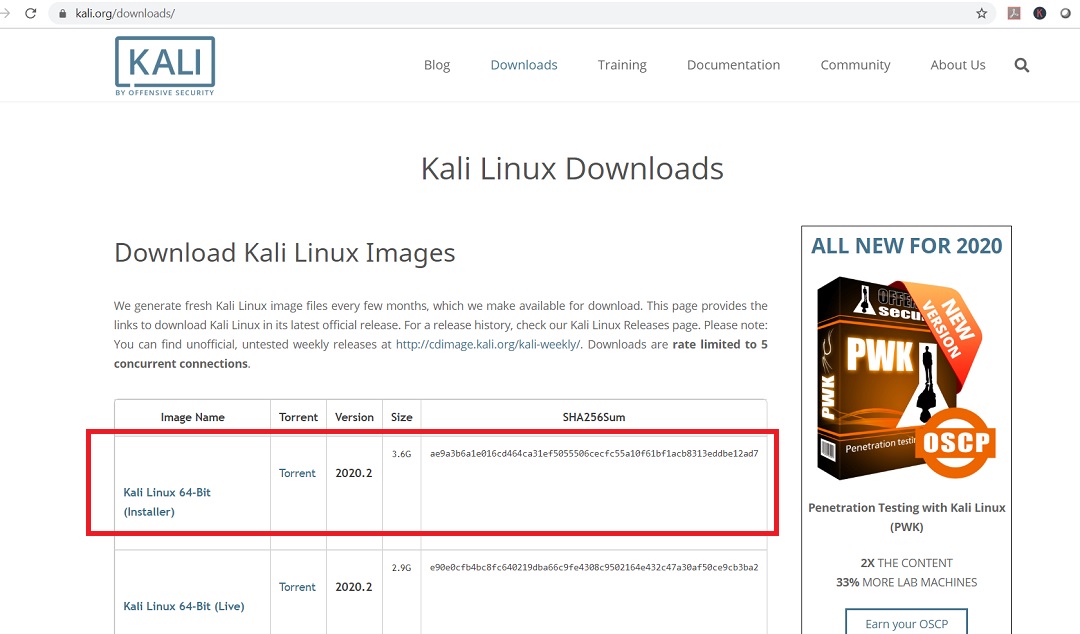
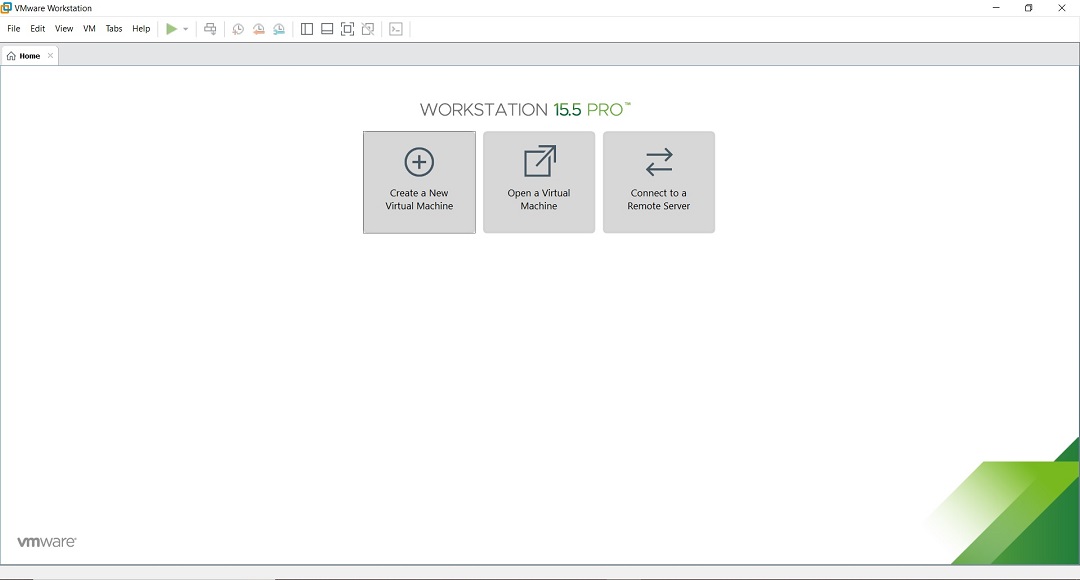
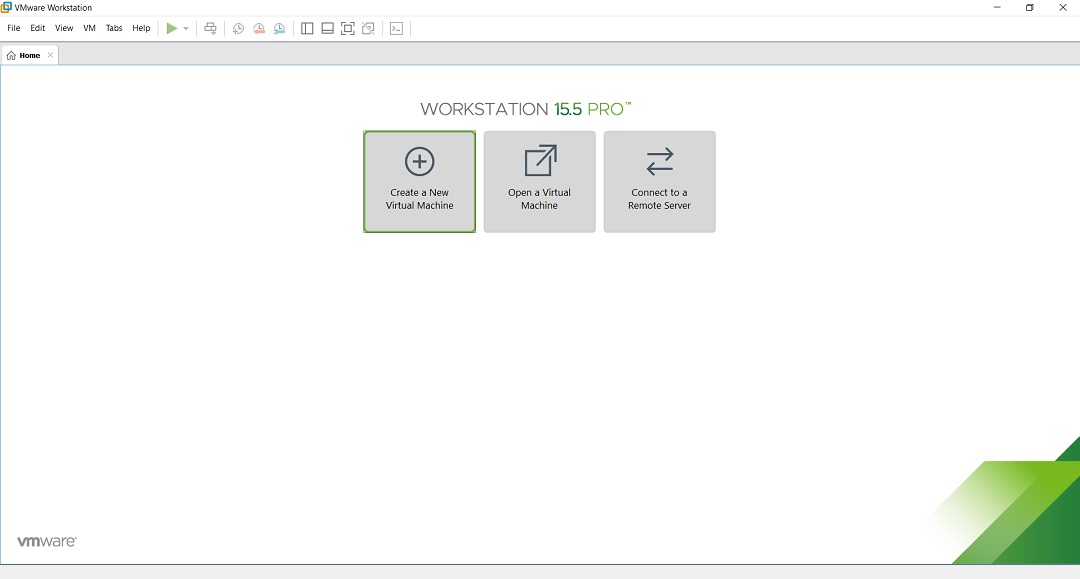
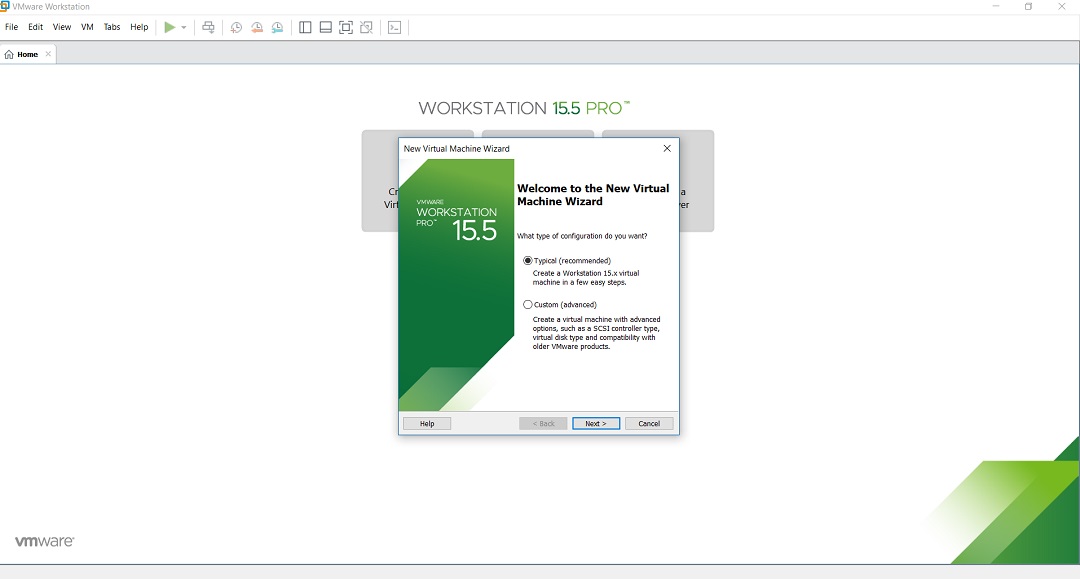
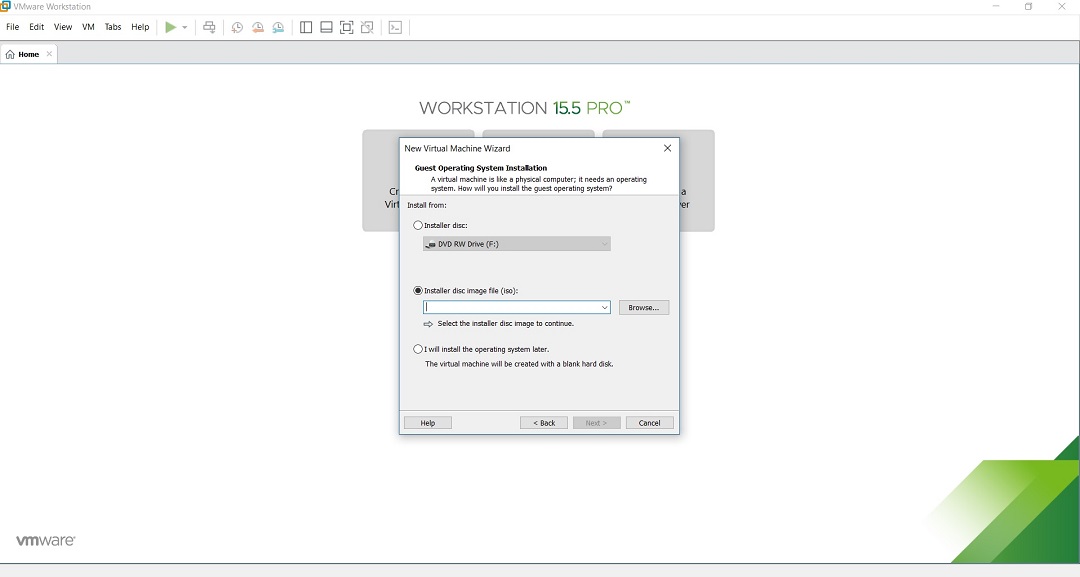
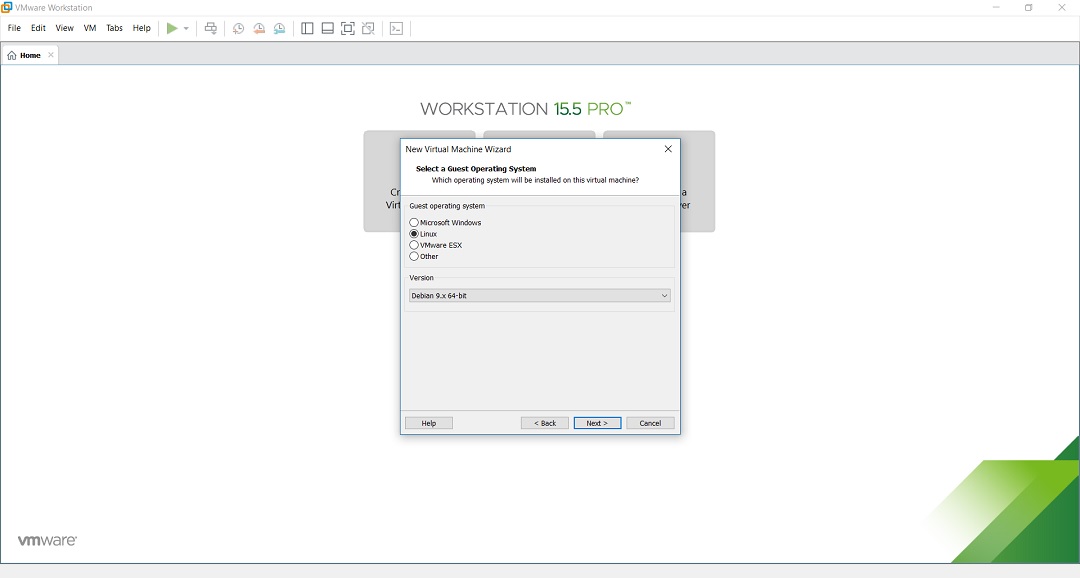
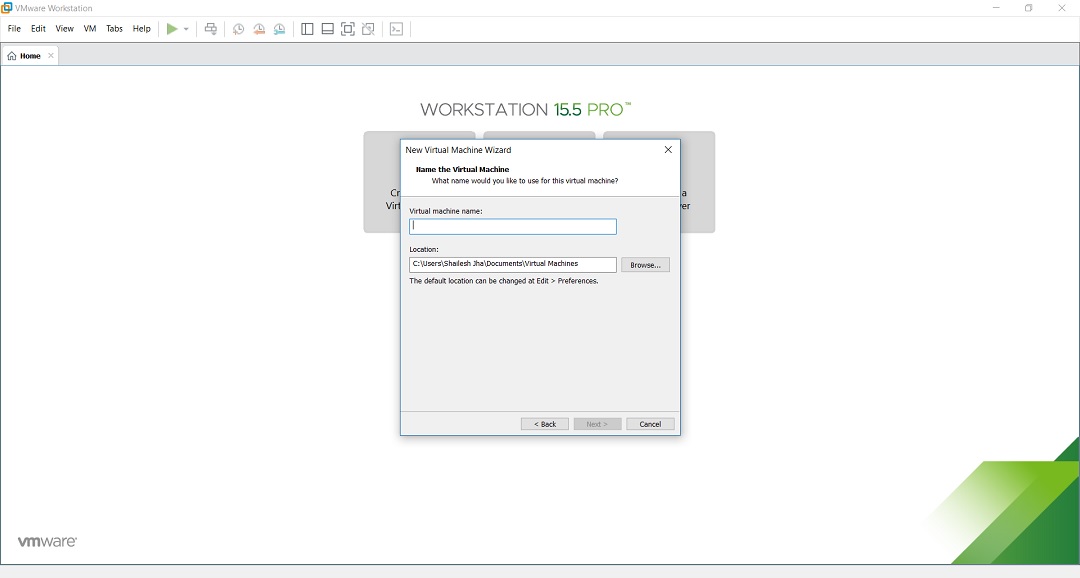
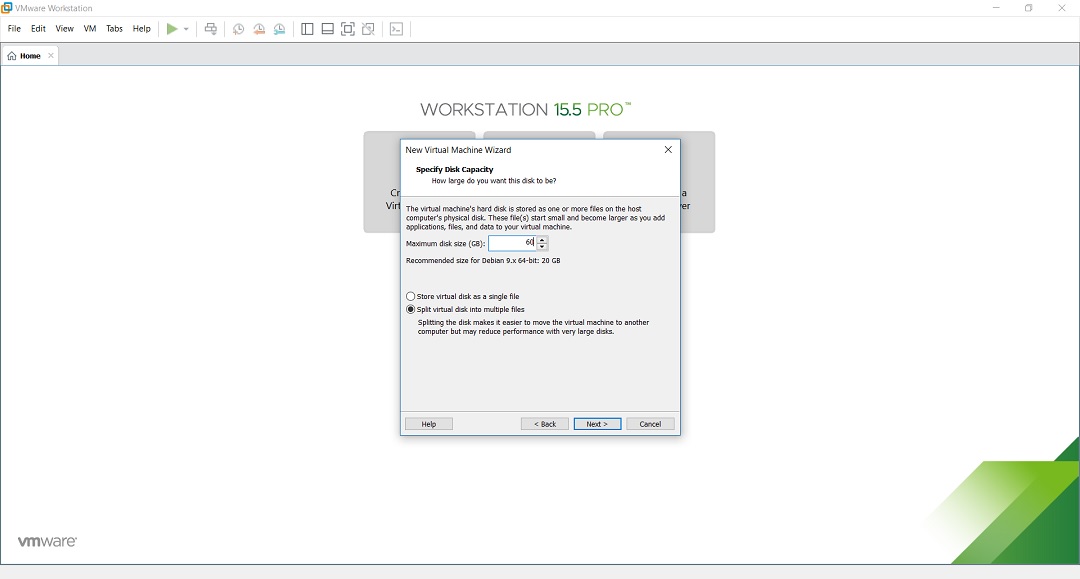
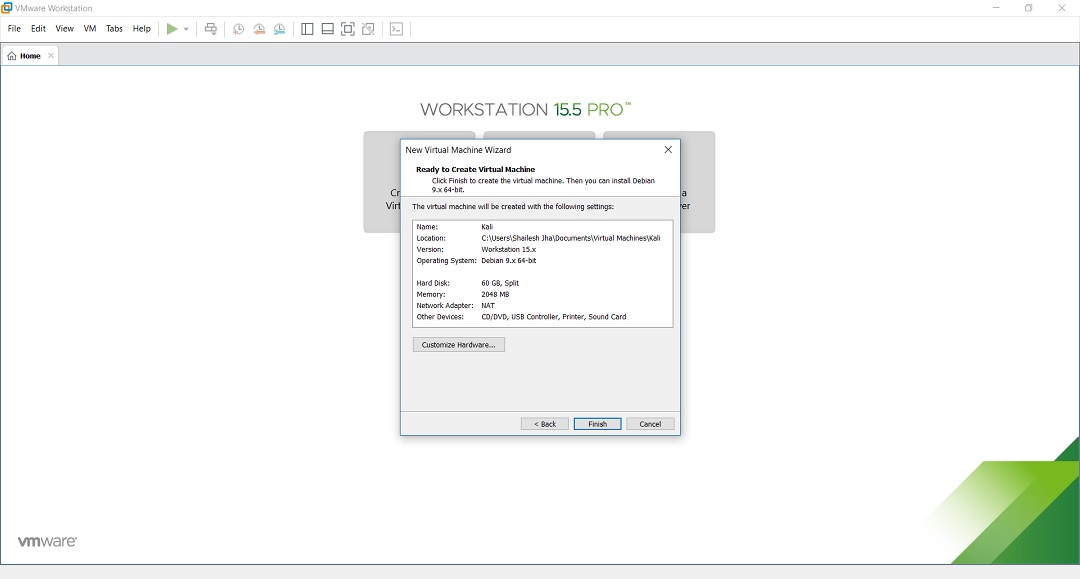
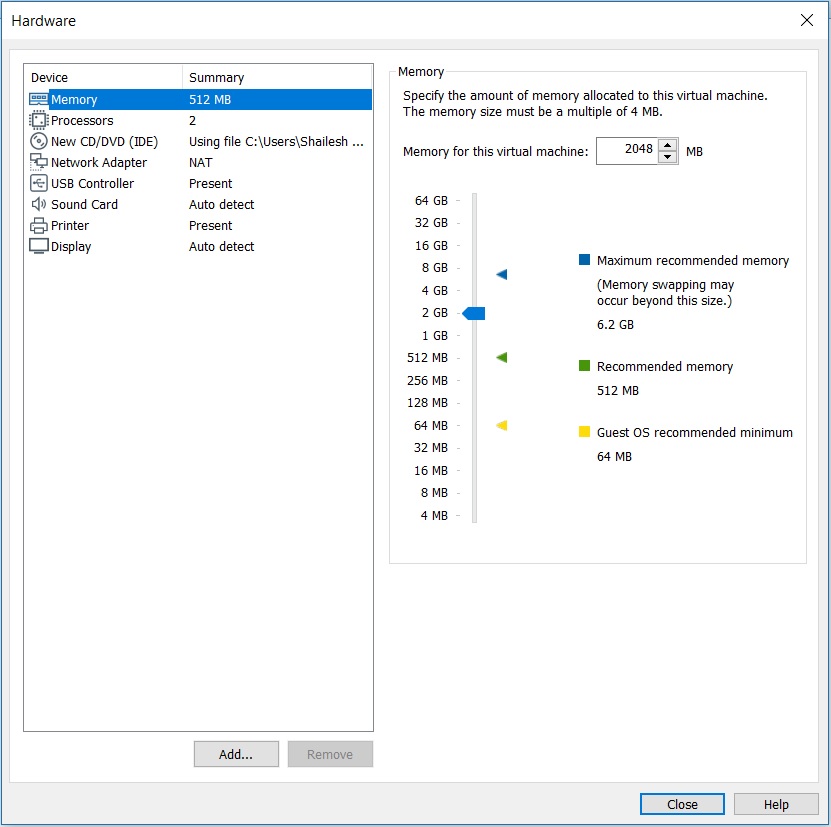
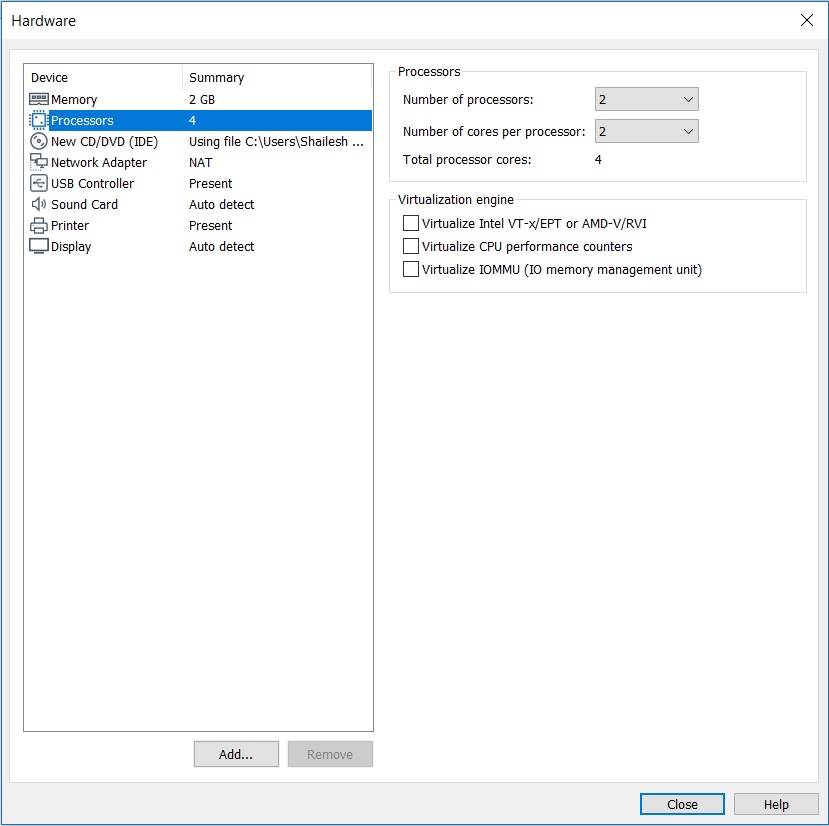
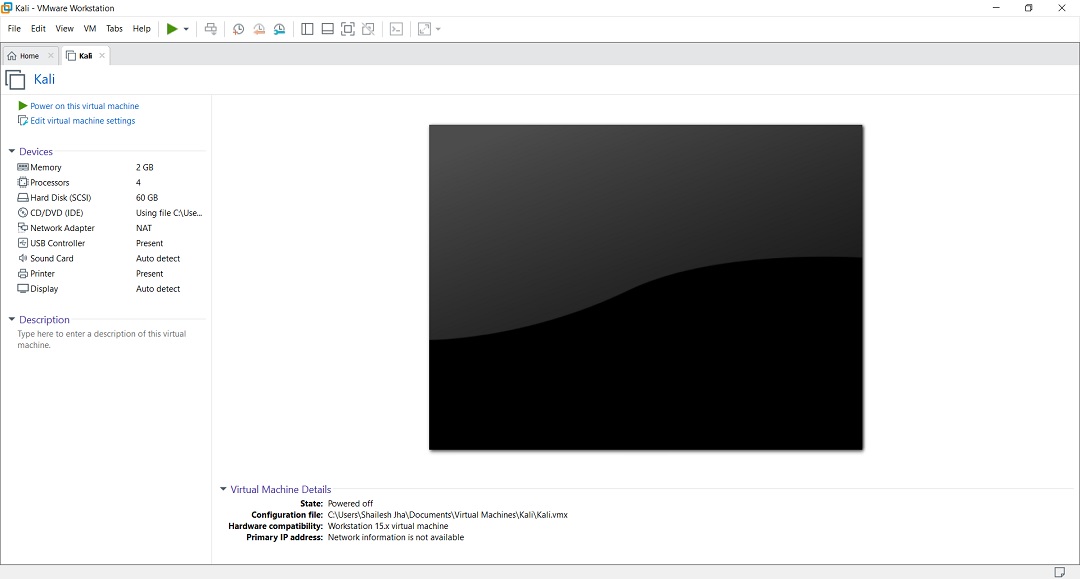
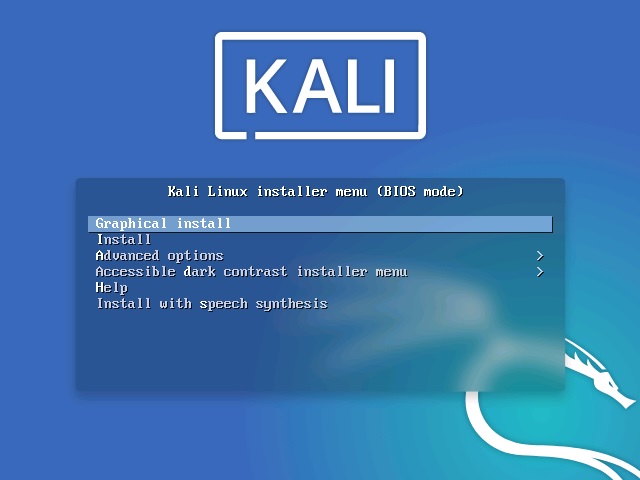
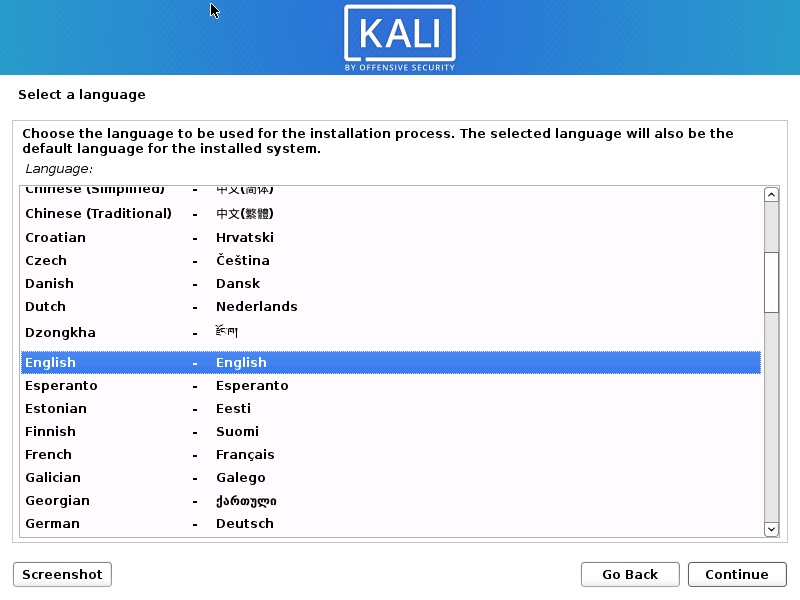
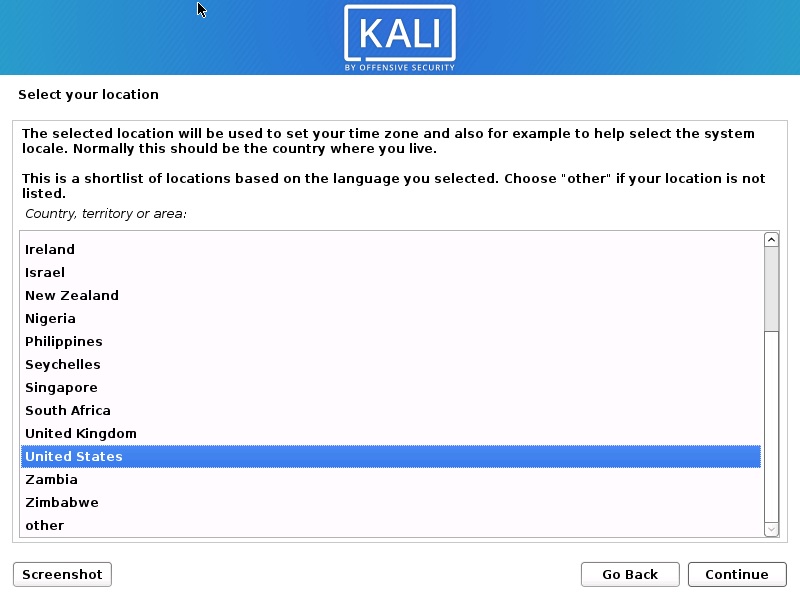
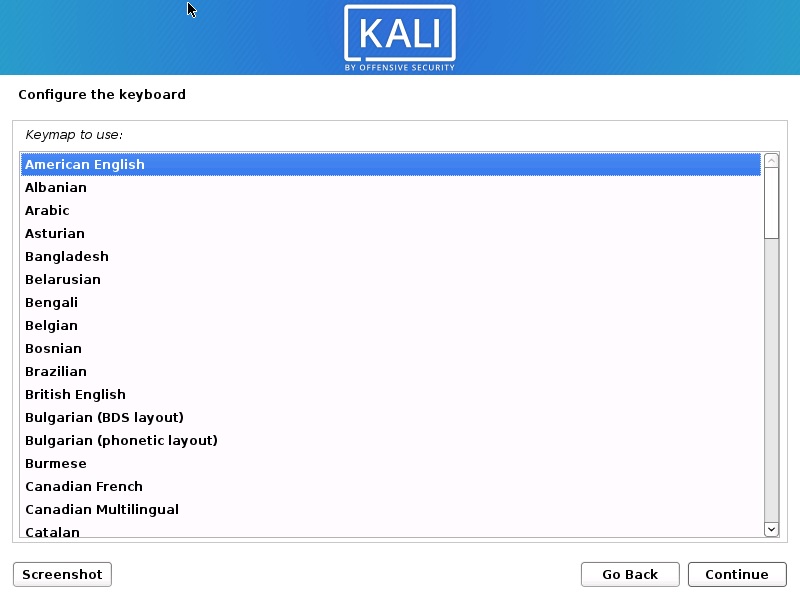
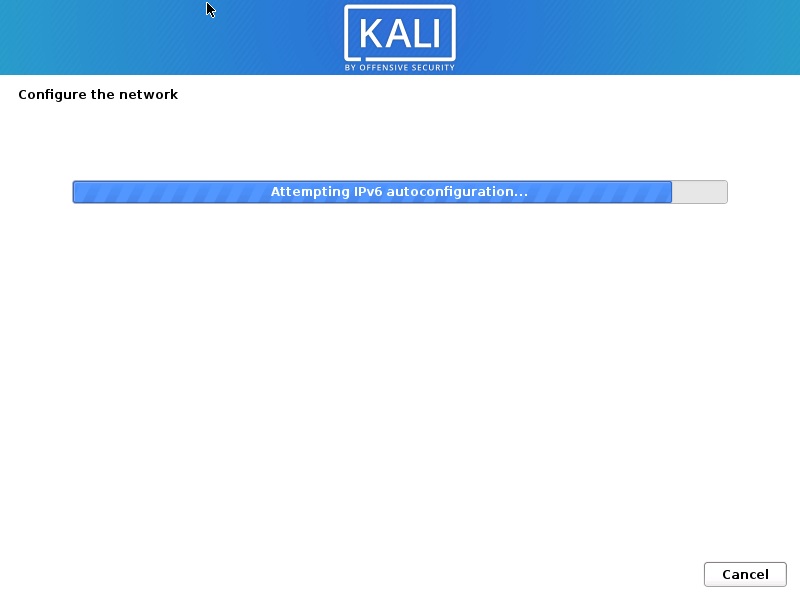
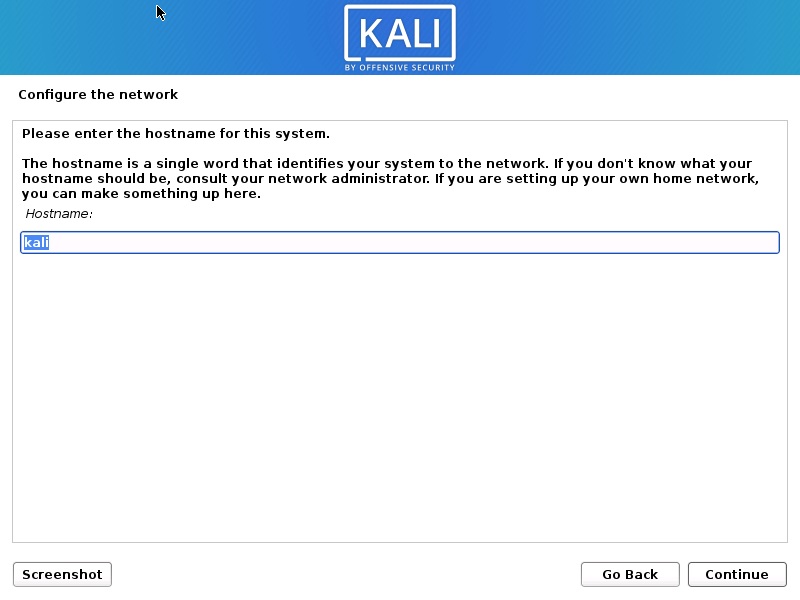
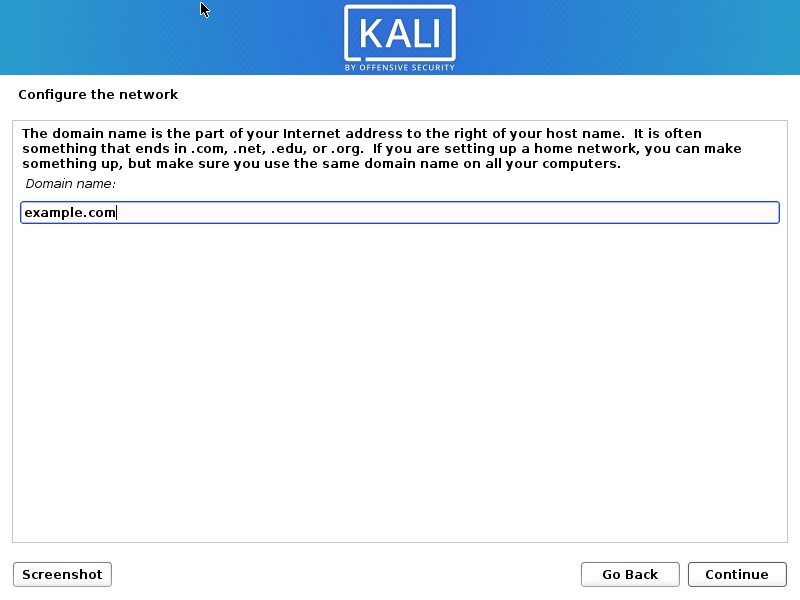
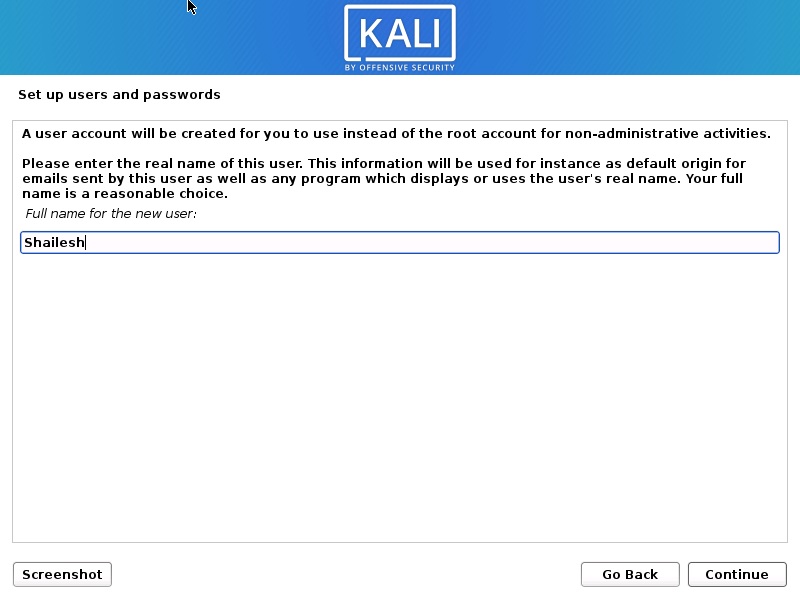
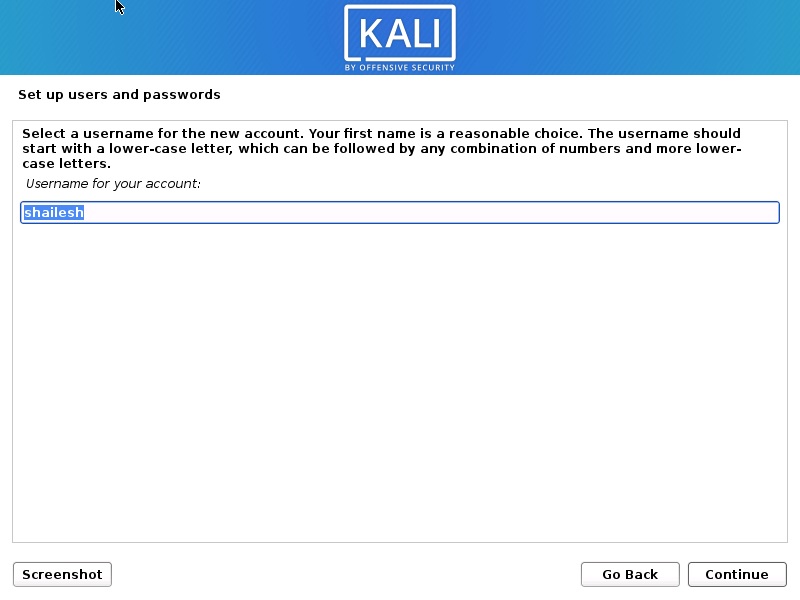
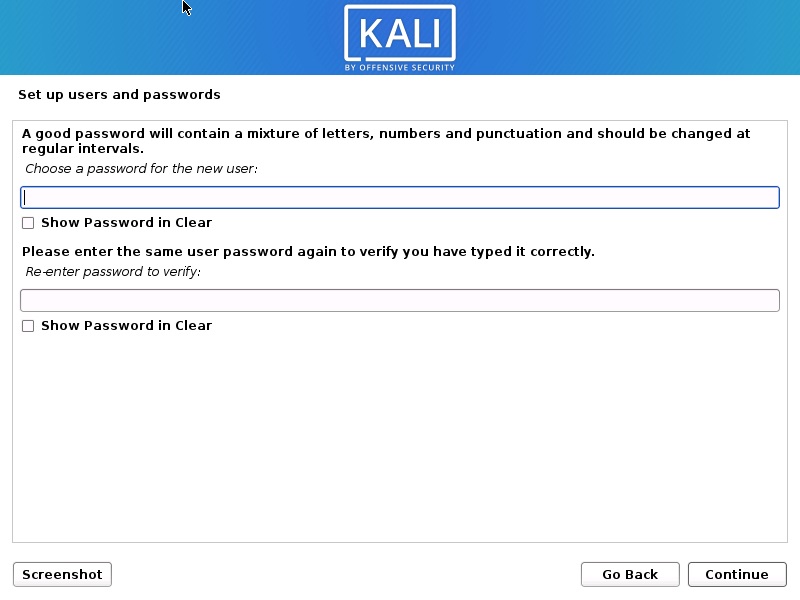
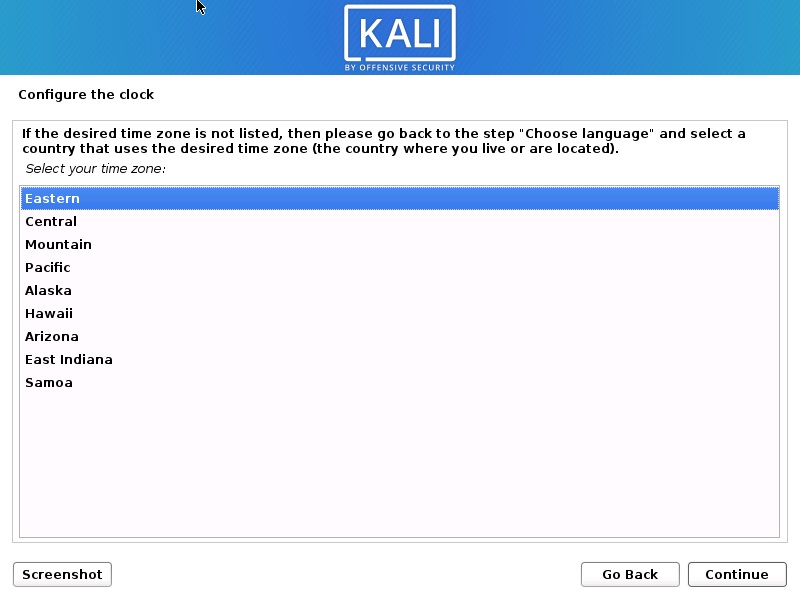
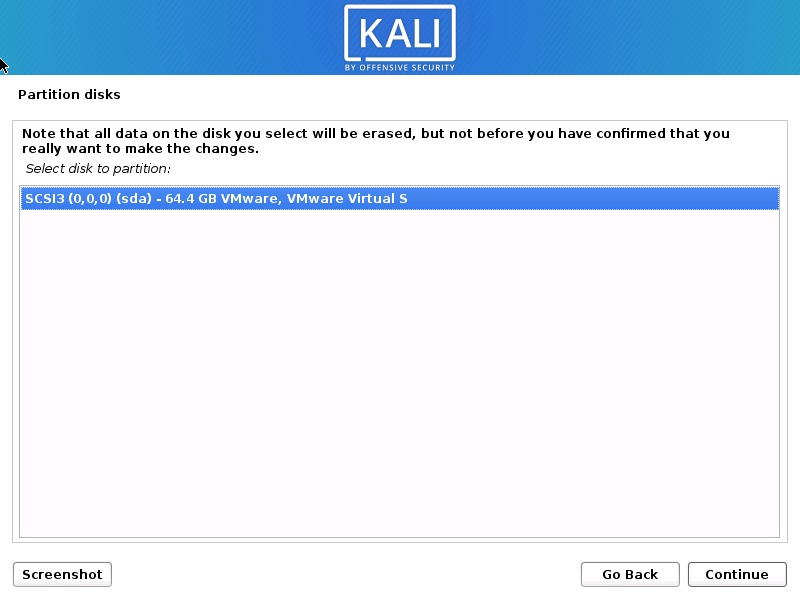
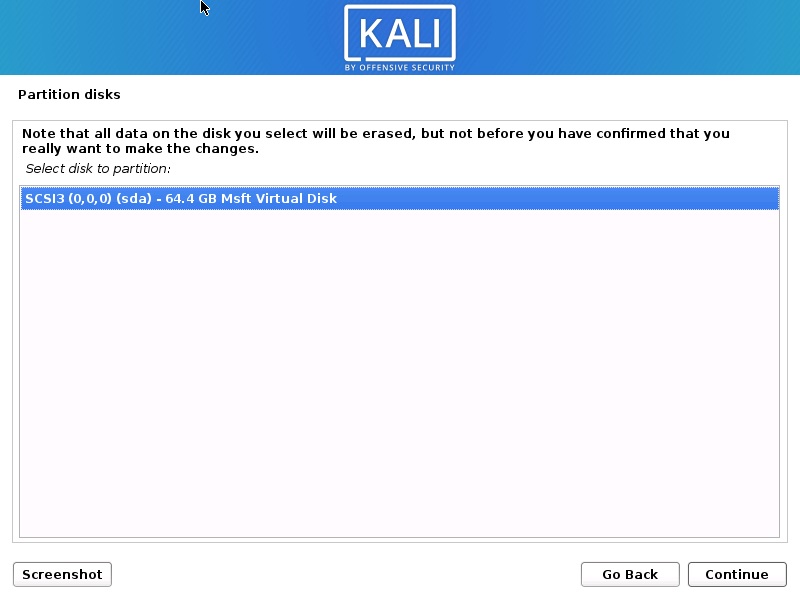
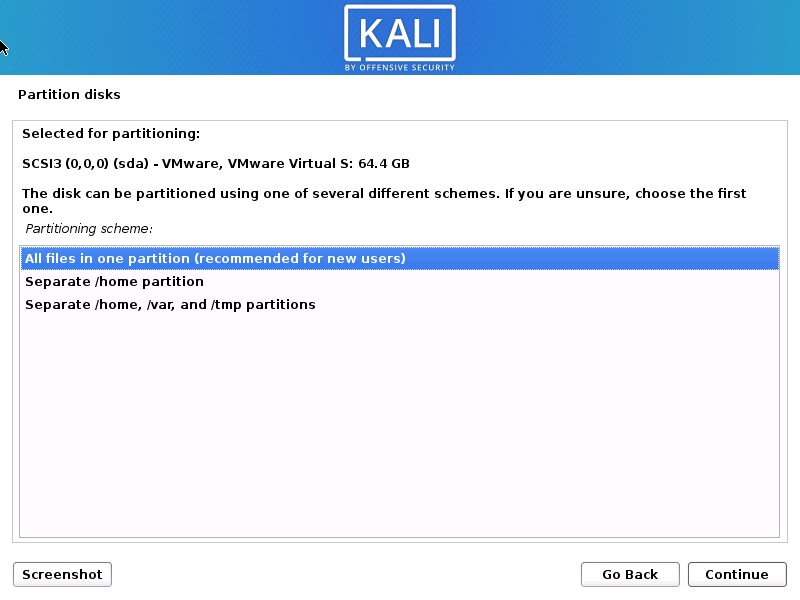
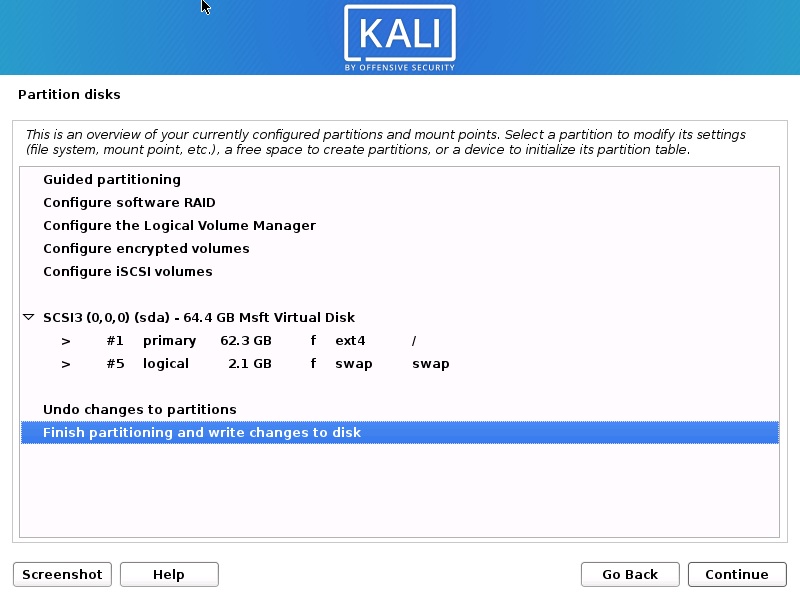
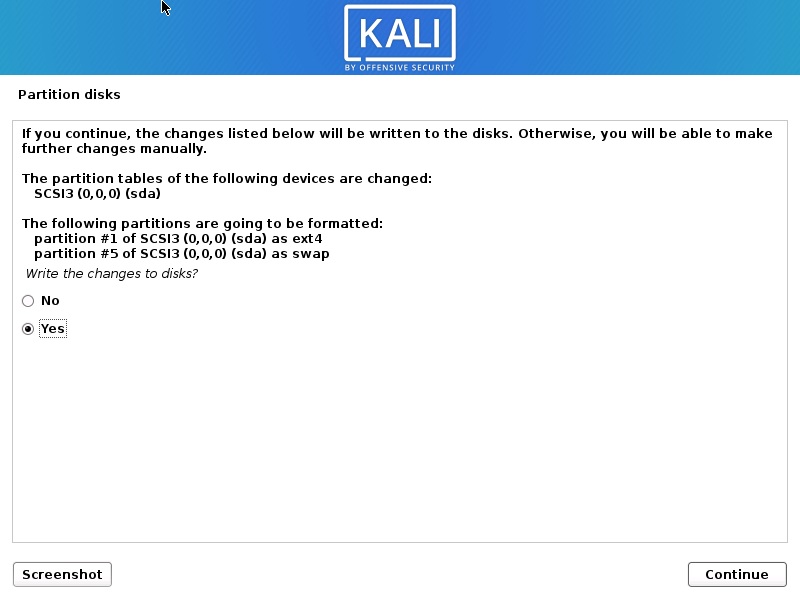
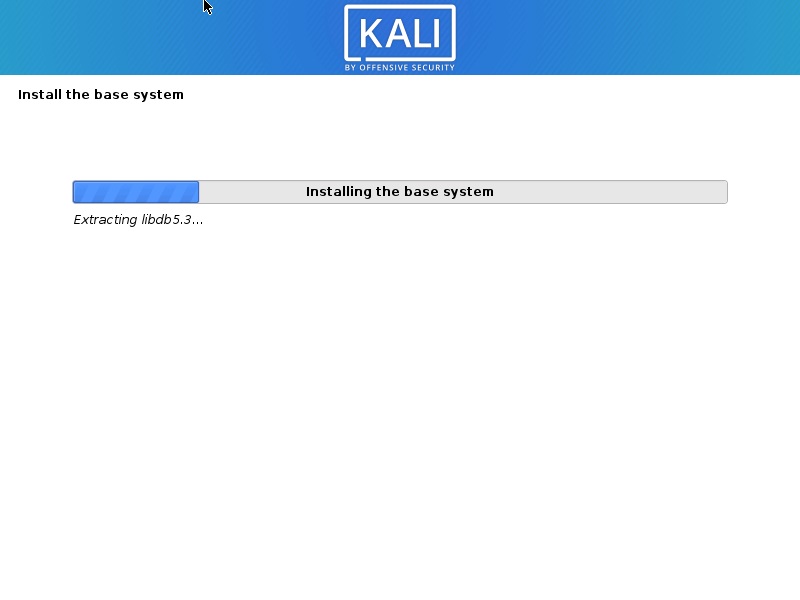
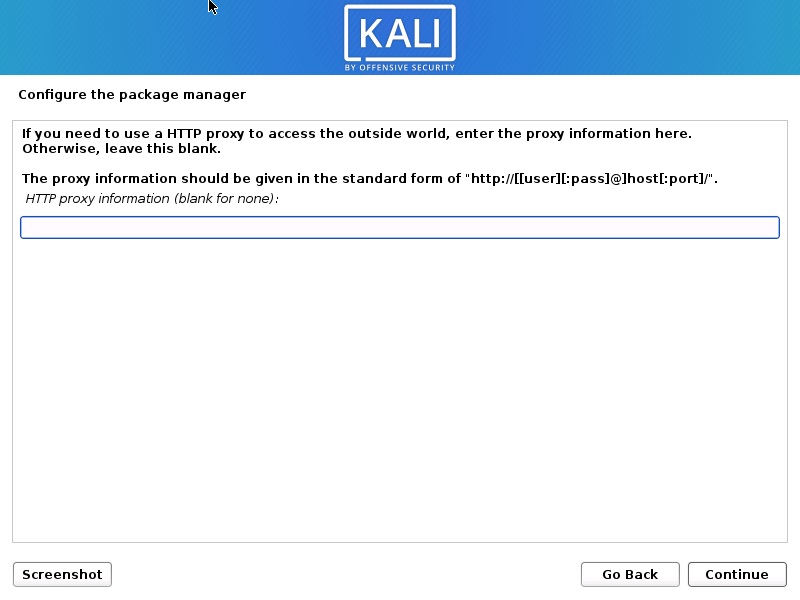
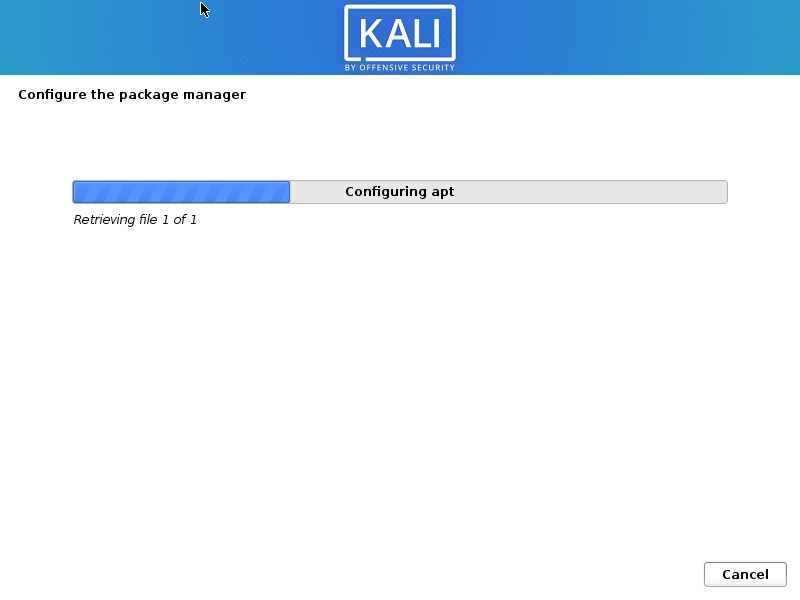
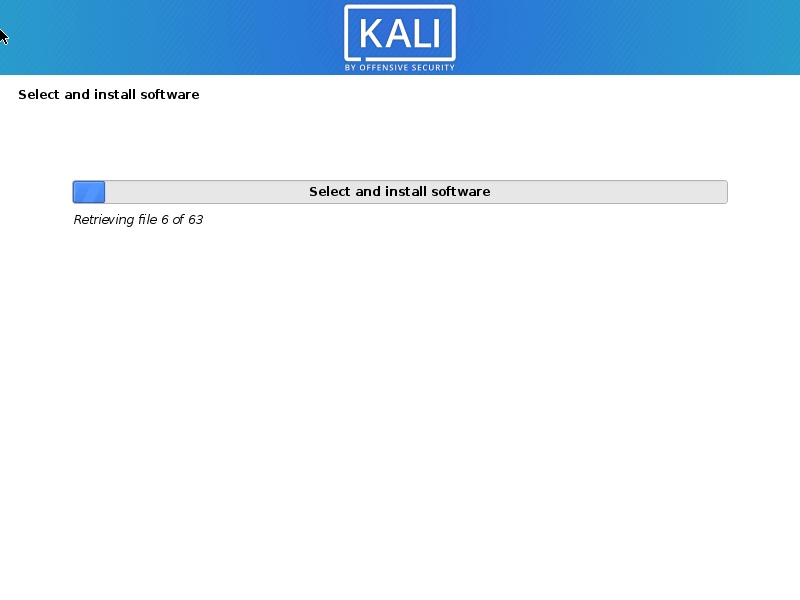
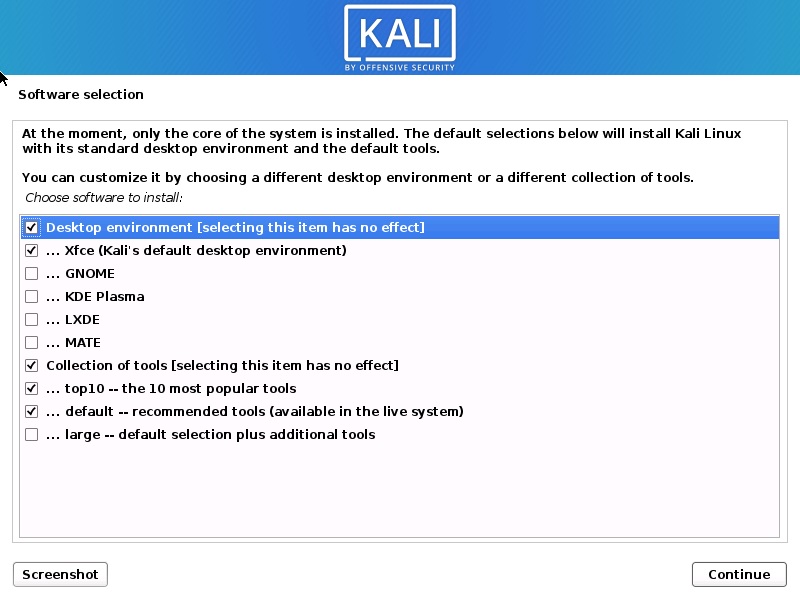
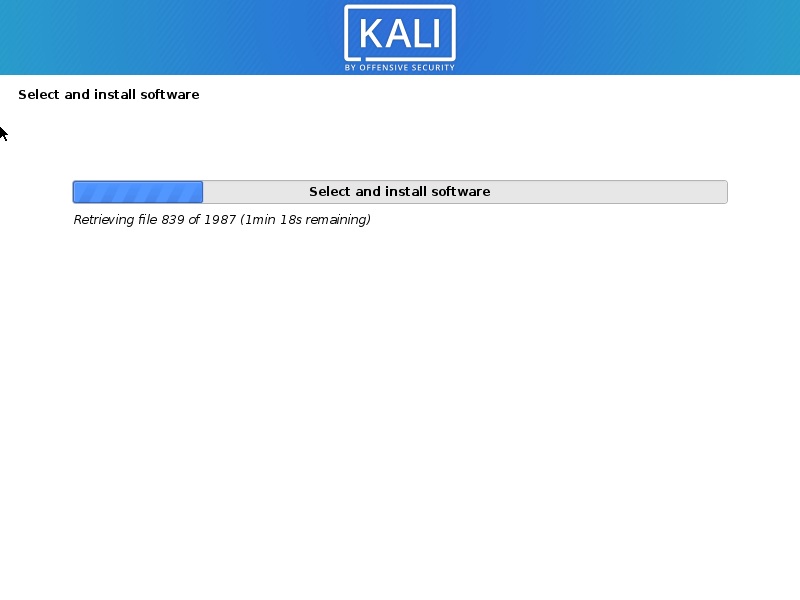

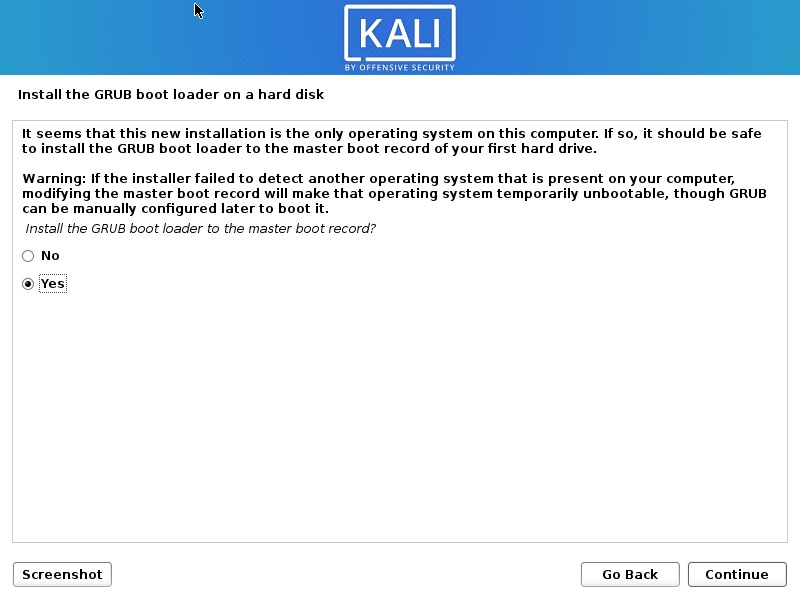
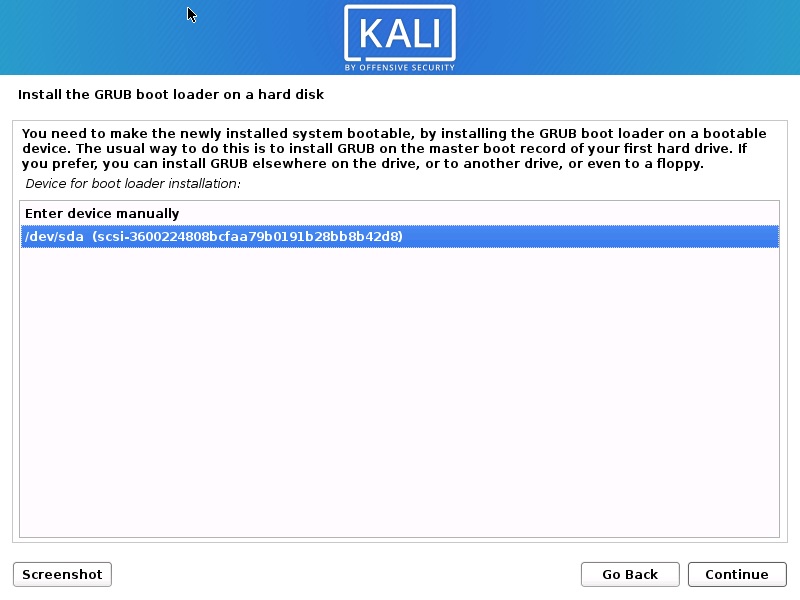
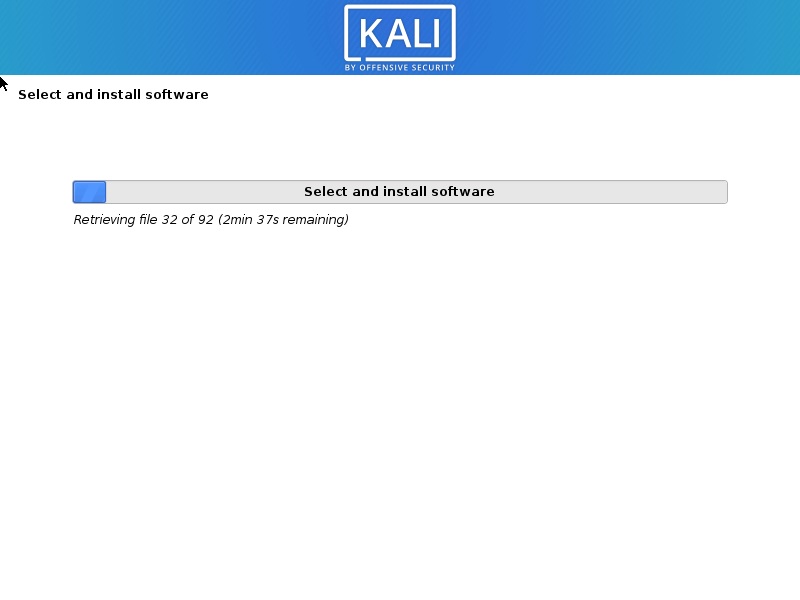
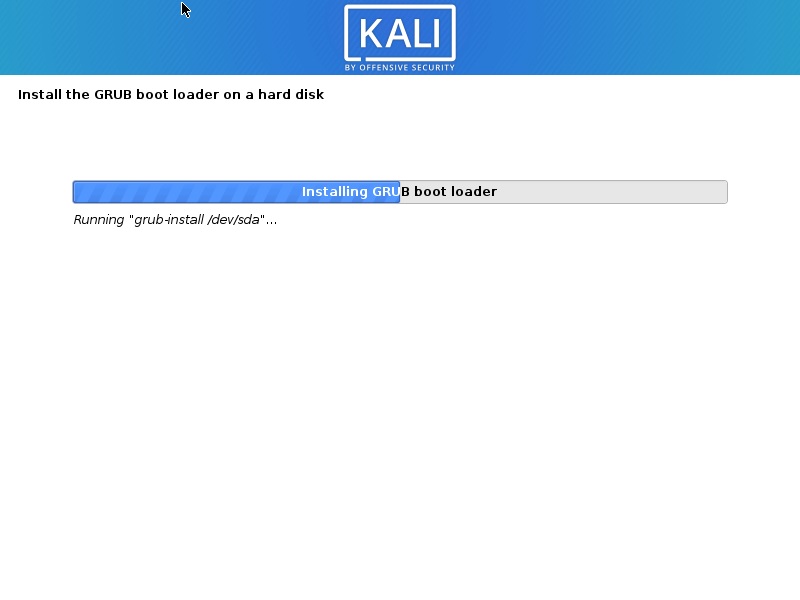
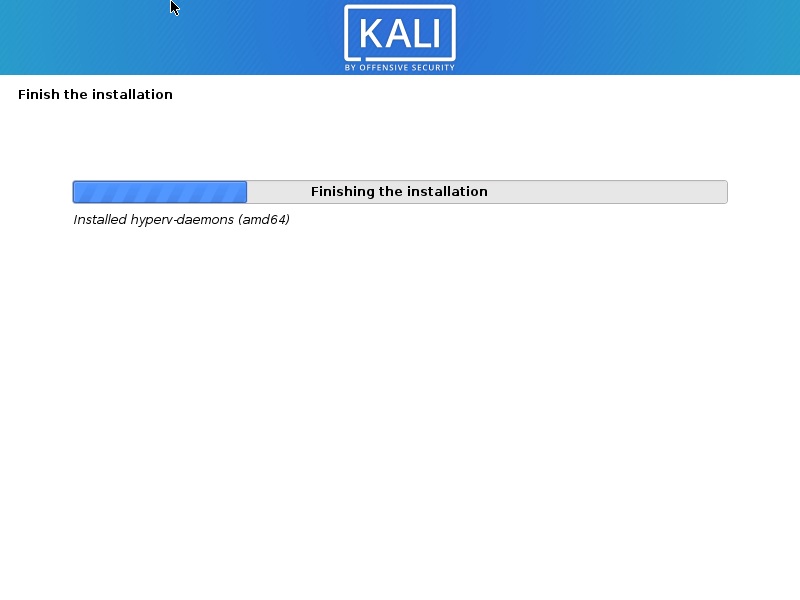
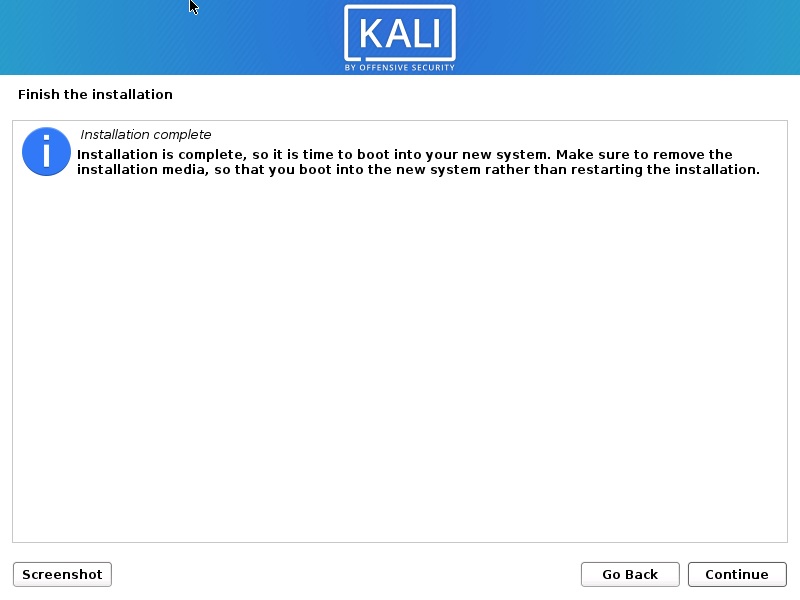
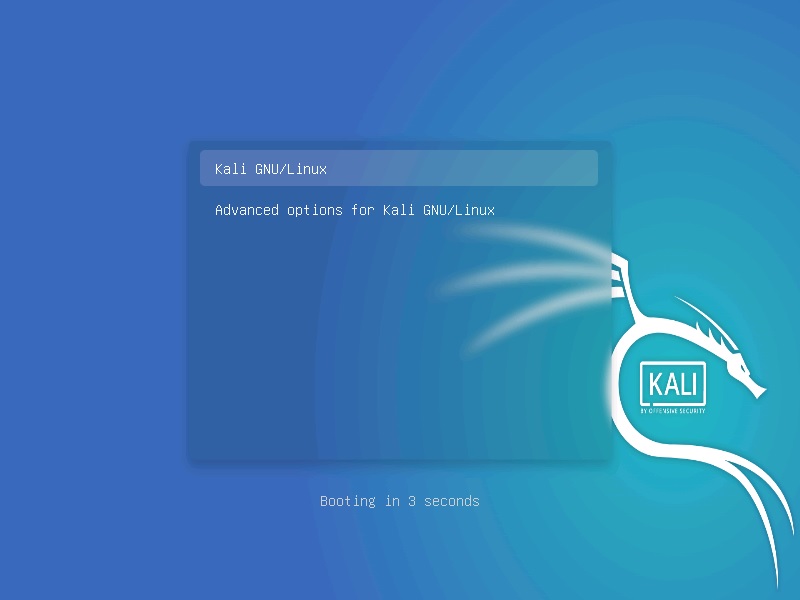
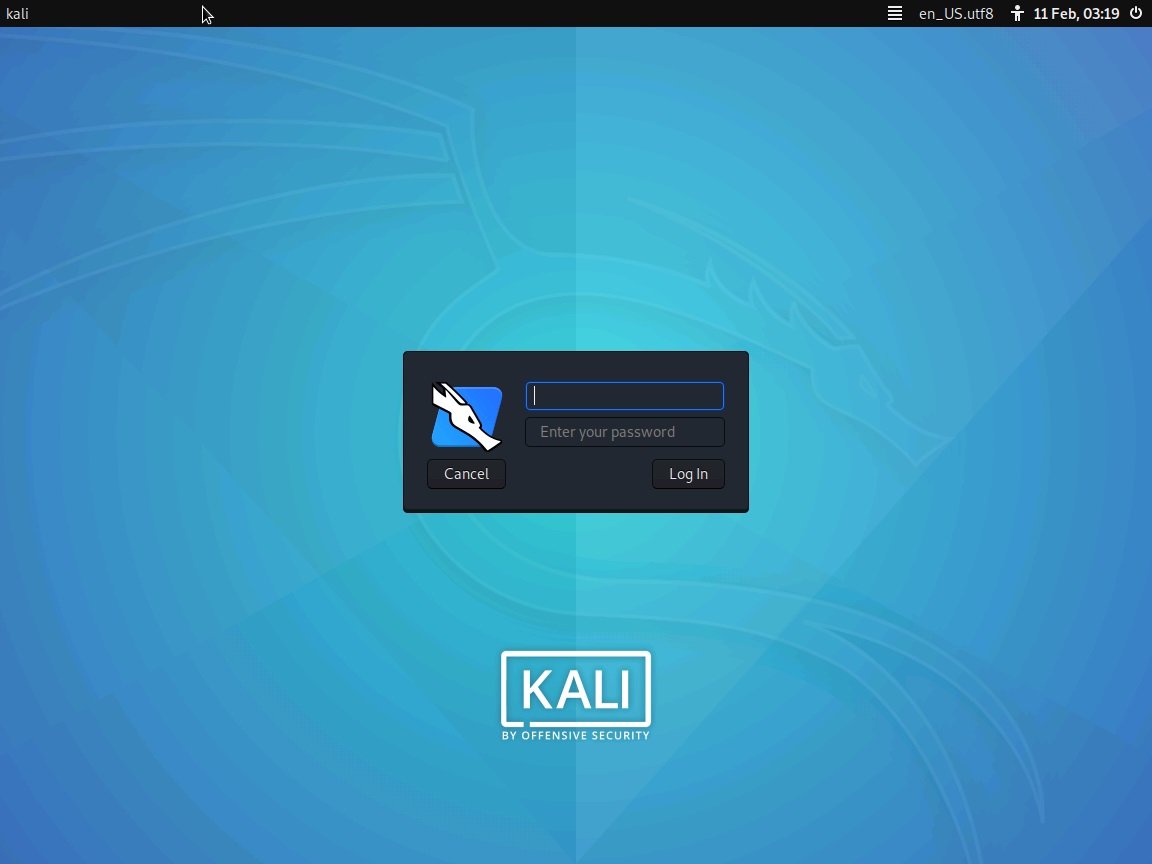
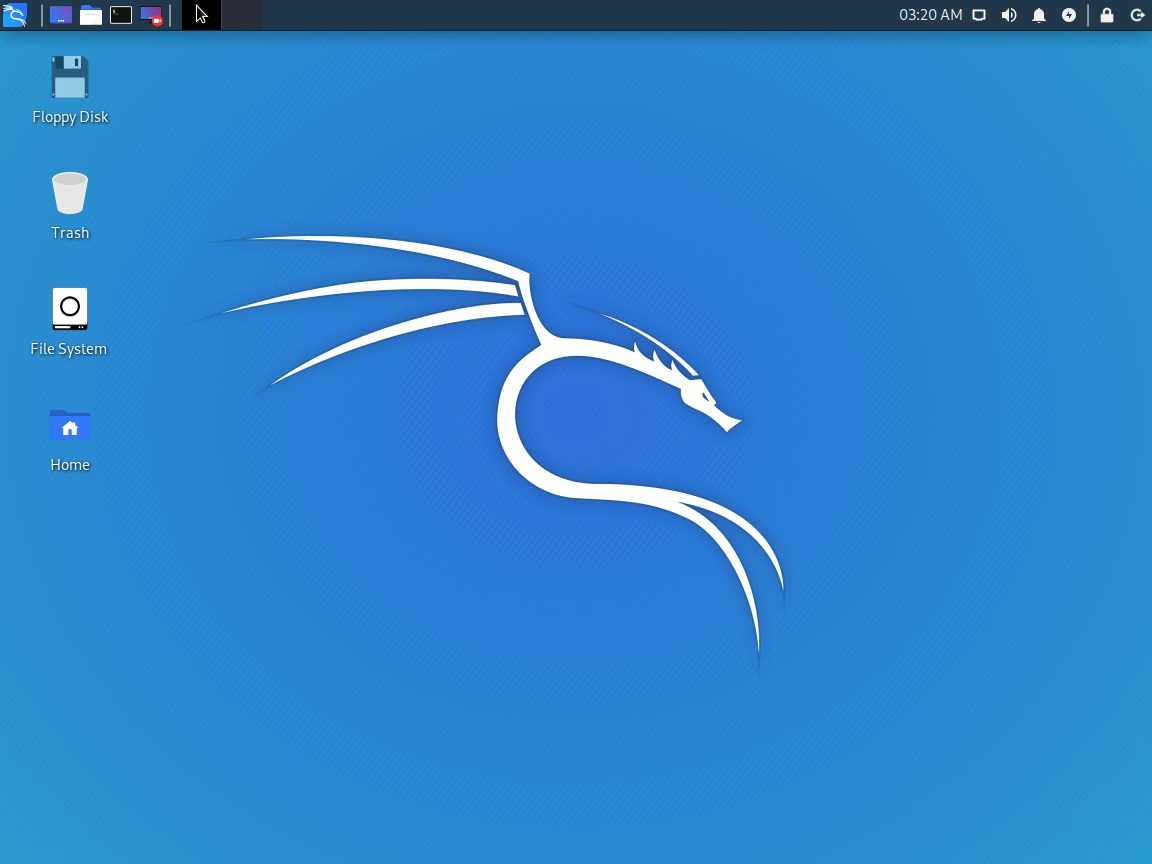
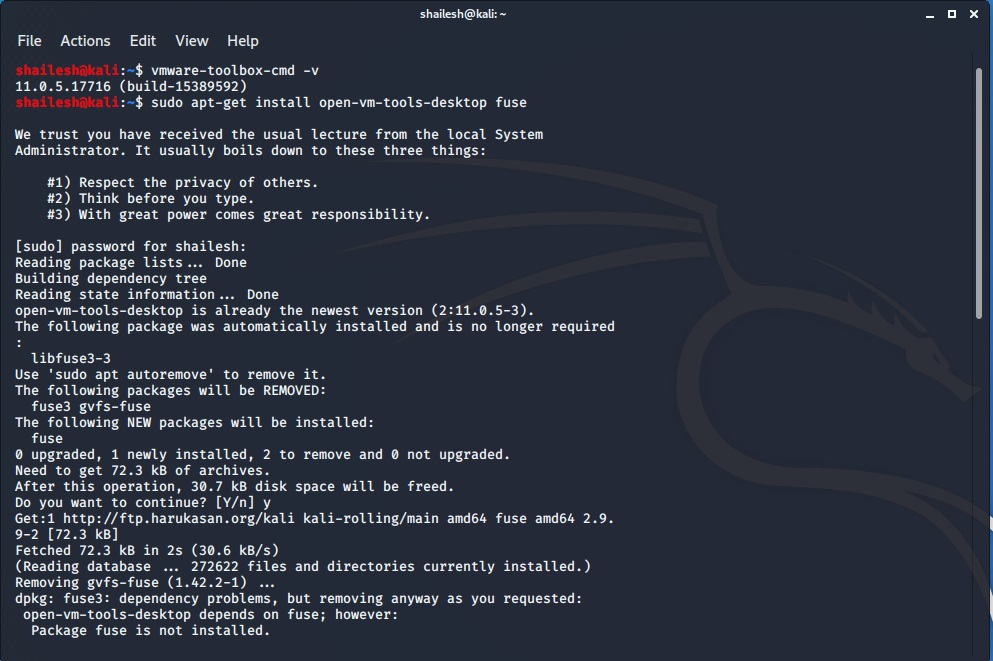
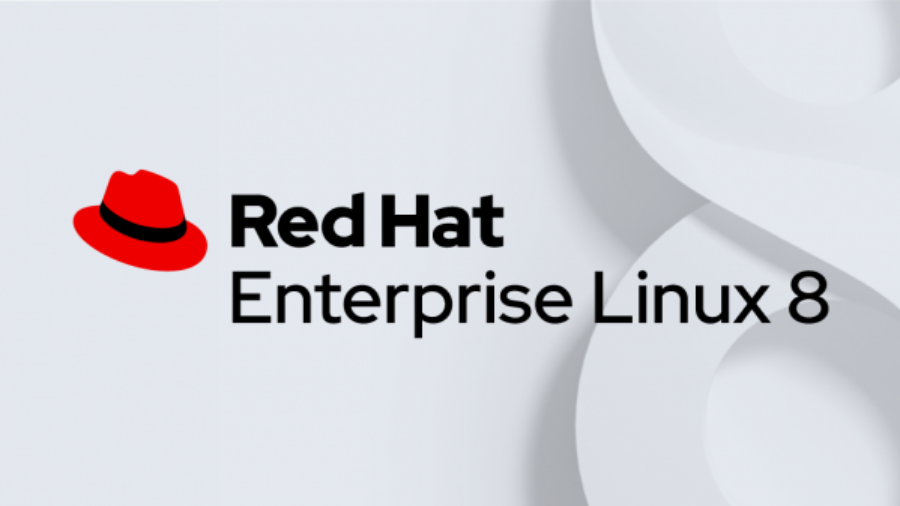

I can’t Get full screen after VMware tools Installation Help me please !!
Still, windows can not stretched after installing VMTool
nice sir , very very thanks 🙂
kali 2016.2 vmdk please?
You can find the kali .vmdk file in the folder in which you have installed Kali Linux through VMware workstation. If you have not changed the default folder, it should be in Documents->Virtual Machine folder.
Thank you. It worked for me.
Thanks for the info
Fucking great job bro !!!!!!!👍👍👍👍
Great post!!
Here a guide to install on vmware workstation in spanish:
http://www.sysadmit.com/2017/04/vmware-kali-linux-instalar.html
when i am putting username and password am getting an error ” sorry that didnt work pls try again”
what i put in username even i already tried as root toor its also not working same error getting with this also
As you are logging first time so you need to login with root that is username will be “root” and the password will be the one you have created previously
Thank you so much! This was a great help!
Thank you!
After I extracted the file onto the Kali Linux Desktop, I opened the terminal and when I typed cd/Desktop/vmware-tools-distrib, it keeps saying no such file or directory! Please, help me! What am I doing wrong?
Please, help me!! Which country should I select to find a mirror of the Debian archive that is close to me on the network?
Very great tutorial!! It works perfectly and the details are crystal clear!! Keep it up, guy! Although, it didn’t really work at first, then my eye caught another tutorial of yours, which is related to the problem I had, I followed your instructions, and it worked!
Thanks!!
Hey, Thanks a lot for your comment and appreciation.
Good tutorial! Very explanatory! But, I’m still having problems!! How to I enable the Intel Virtualization Technology in the BIOS? Thanks!
Thanks Jakson,
Please follow my post on how to enable Intel VT in BIOS. Below are the links to my post.
https://shaileshjha.com/step-by-step-guide-to-enable-intel-vt-x-or-amd-v-in-bios-or-uefi-in-windows-10-and-windows-8/
https://shaileshjha.com/how-to-find-out-if-intel-vt-x-or-amd-v-virtualization-technology-is-supported-in-windows-10-windows-8-windows-vista-or-windows-7-machine/
Yes, I checked the tutorial and it worked! Thanks, again!!
Very good tutorial.
Thanks a lot for your appreciation.
i have kali-linux-2016.2-i386 image and vmware 12 pro
i done every step the installation also successful but after reboot its only display black screen.
whats wrong.
It is difficult to diagnose these issues. Could be a problem with the ISO image. Try these two solutions,
1. Enable “Intel Virtualization Technology” in bios from Disable to Enabled and try to restart your VM. If this doesnot work try below solution
2. Download the VM image directly from the kali website. Download the image and start VM. Login with username root and password toor.
https://www.offensive-security.com/kali-linux-vmware-virtualbox-image-download/
You can directly open the VM and dont have to install. Just extract the files using 7zip. Download the VM image depending on which virtualization software you are using. Download image for VMware if you are using VMware or Virtualbox image if you are using virtualbox.
Great job! thank you!
Thankss man 🙂